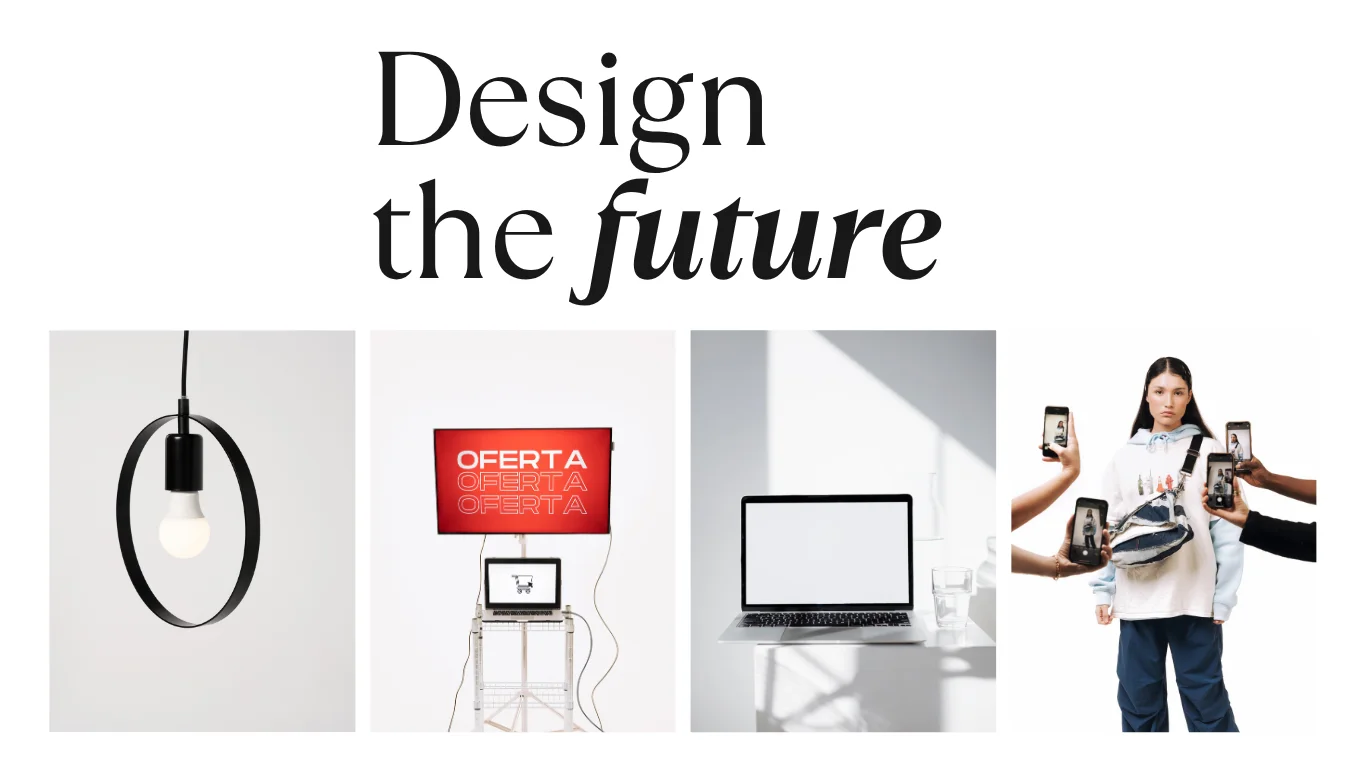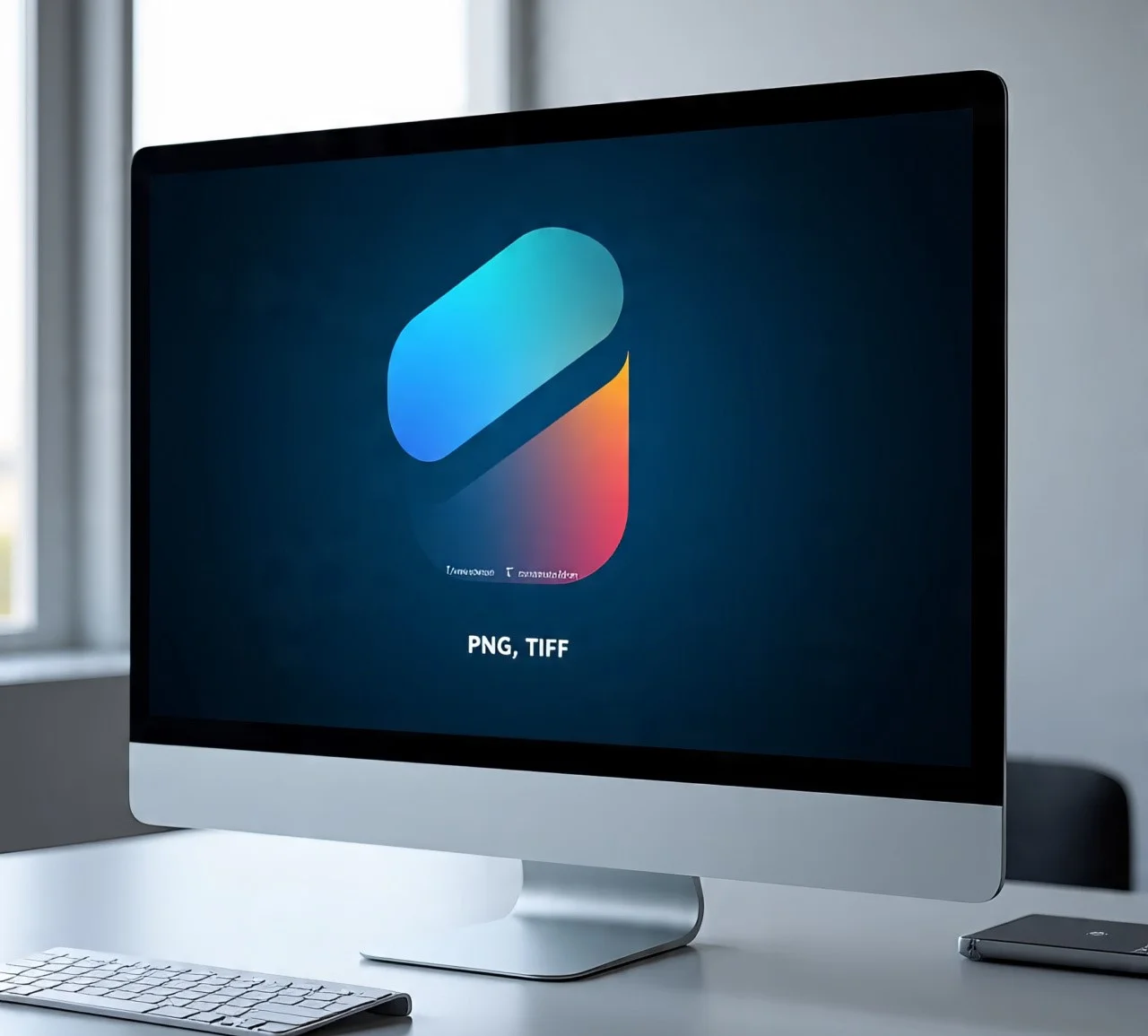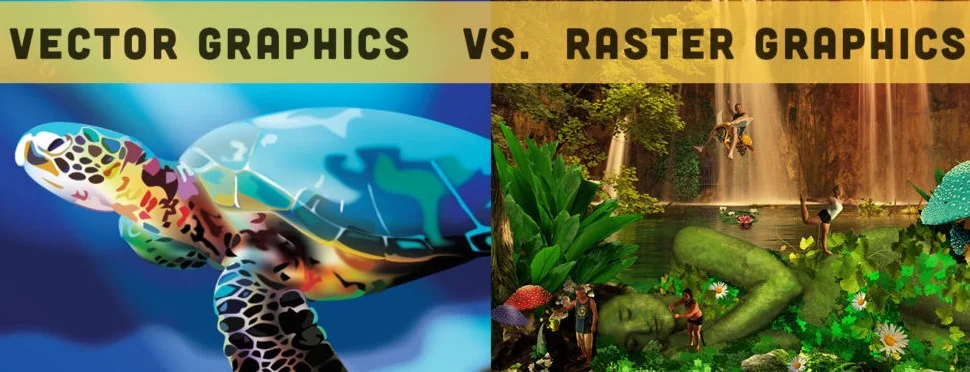
3 Powerful Reasons to Understand Raster vs Vector Graphics in Photoshop vs Illustrator
Why Raster vs Vector StWhy Raster vs Vector Graphics Still Matter
Raster vs Vector Graphics are the foundation of modern digital design. Whether you’re creating logos, editing photos, or preparing artwork for print, your choice between raster and vector can make or break your project.
The most common debate? Photoshop vs Illustrator. At first glance, both tools look similar, but they’re built for different image formats. Raster graphics depend on pixels, while vector graphics rely on mathematical paths. The result: raster images blur when scaled, but vectors remain sharp at any size.
Let’s break down the differences and explore why understanding raster vs vector graphics is essential for every designer.
What Are Raster vs Vector Graphics?
Before diving into Photoshop and Illustrator, let’s define the basics.
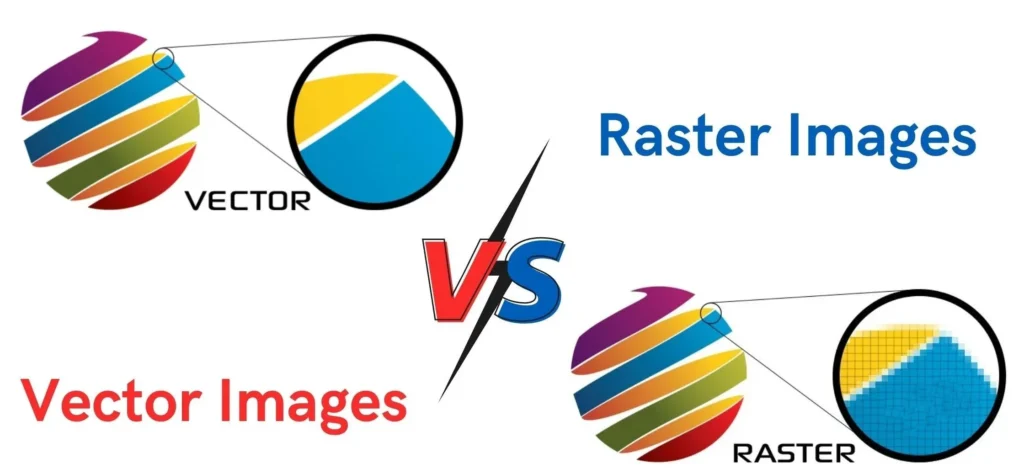
Raster Graphics (Pixel-Based)
Raster graphics also called bitmaps are made up of tiny squares called pixels. Each pixel holds color data, and together, they form a detailed image.
Strengths:
- Rich colors and shading
- Realistic detail (great for photos)
- Wide compatibility (JPEG, PNG, GIF, PSD)
Limitations:
- Resolution-dependent
- Lose sharpness when enlarged
Think of raster like a digital photo zoom in too much, and you’ll see tiny colored squares (pixels). Stretch it too far, and the result is fuzzy or pixelated.
Vector Graphics (Mathematical Paths)
Vector graphics use mathematical formulas instead of pixels. They define shapes, curves, and lines making them infinitely scalable.
Strengths:
- Crisp edges at any size
- Small file size (ideal for icons, logos)
- Formats: AI, EPS, SVG, PDF (vector saved)
Limitations:
- Not realistic for photo-level detail
A vector logo created in Illustrator will look perfect on a website favicon and just as sharp on a massive billboard.
3 Powerful Reasons Why Raster vs Vector Graphics Matter
- Scalability Determines Quality
- Raster images blur when stretched (Photoshop limitation).
- Vector graphics stay sharp (Illustrator advantage).
- The Right Tool Saves Time
- Editing photos → Photoshop (raster).
- Designing logos → Illustrator (vector).
- Professional Results Depend on Format
- Clients expect logos that scale.
- Marketing assets often need both raster (social media) and vector (print).
Photoshop: Raster’s Creative Playground
Adobe Photoshop specializes in raster graphics. It lets designers work pixel by pixel, making it the ultimate tool for photo editing and detailed artwork.
Best for:
- Retouching and enhancing photos
- Creating digital paintings
- Social media and web graphics
- Adding textures and shading
Photoshop does offer basic vector tools, but its core is raster. If you scale beyond resolution, expect blur.
Illustrator: Vector Made Simple
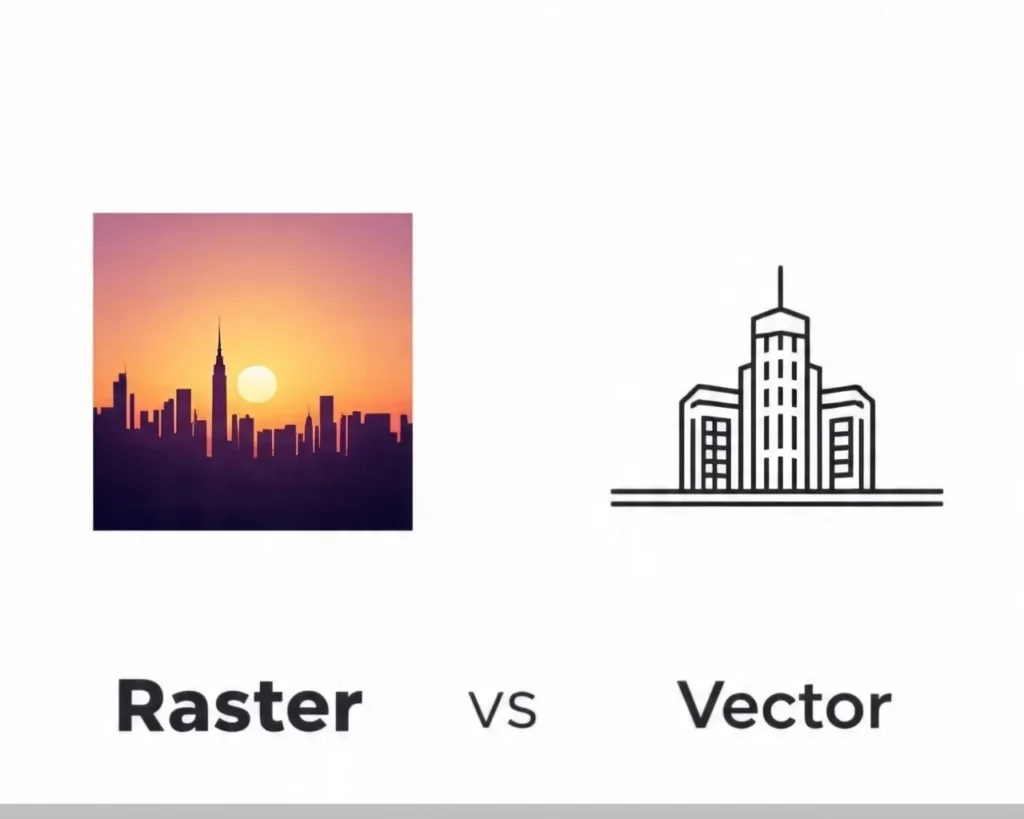
Adobe Illustrator was built for vector graphics, making it the industry standard for logos, branding, and scalable designs.
Best for:
- Logos and brand assets
- Icons and infographics
- Typography and lettering
- Clean illustrations
Illustrator can’t replace Photoshop for photo edits, but when scalability matters, Illustrator is unbeatable.
Raster vs Vector Graphics: Which Should You Use?
Here’s the quick comparison:
- Raster (Photoshop): Best for photos, textures, and pixel-rich art.
- Vector (Illustrator): Best for logos, scalable branding, and clean graphics.
Example: A raster logo might look fine online but blur on a poster. A vector logo scales flawlessly.
👉 This is why professionals always build logos in Illustrator.
Hybrid Workflows: Best of Both Worlds
Most designers use both Photoshop and Illustrator:
- Create a logo in Illustrator, then add effects in Photoshop.
- Edit a photo in Photoshop, then overlay vector shapes from Illustrator.
This hybrid approach gives you the realism of raster + the scalability of vector.
Why Not Just Upscale Rasters?
Some think resizing raster images solves scaling problems. But enlarging only stretches existing pixels.
Even with AI tools like Adobe Super Resolution, results are guesses better than nothing, but never as sharp as vectors.
Vectors don’t guess. They redraw shapes mathematically at every size.
File Formats That Matter
Raster formats: JPEG, PNG, GIF → best for photos and web.
Vector formats: AI, EPS, SVG → best for logos, icons, and scalable art.
Hybrid formats: PDF → can contain both raster and vector (great for print).
For modern web design, SVG is growing in popularity: lightweight, scalable, and perfect for responsive logos/icons.
External Resources
👉 These resources expand your learning beyond this guide.
FAQs: Raster vs Vector Graphics
1. What’s the main difference between raster and vector graphics?
Raster uses pixels; vector uses paths. Rasters lose quality when scaled; vectors don’t.
2. Should logos be designed in Photoshop or Illustrator?
Always Illustrator scalability is critical for branding.
3. Can Photoshop create vector graphics?
It has shape tools, but true vector work belongs in Illustrator.
4. Why do raster images get blurry when enlarged?
Because enlarging only stretches pixels no new detail is added.
5. Which is better for web design?
Photos → Raster (JPEG/PNG). Logos/icons → Vector (SVG).
Conclusion: Choosing the Right Tool
There’s no “winner” in Raster vs Vector Graphics just the right choice for each project.
- Use Photoshop (raster) for photos, textures, and pixel-heavy art.
- Use Illustrator (vector) for logos, branding, and anything that must scale.
- Scalability is key: If your design needs multiple sizes, vector graphics are your best bet.
Smart designers use both tools together, combining Photoshop’s pixel precision with Illustrator’s infinite scalability. By understanding the strengths of raster vs vector graphics, your designs will look stunning at every size.